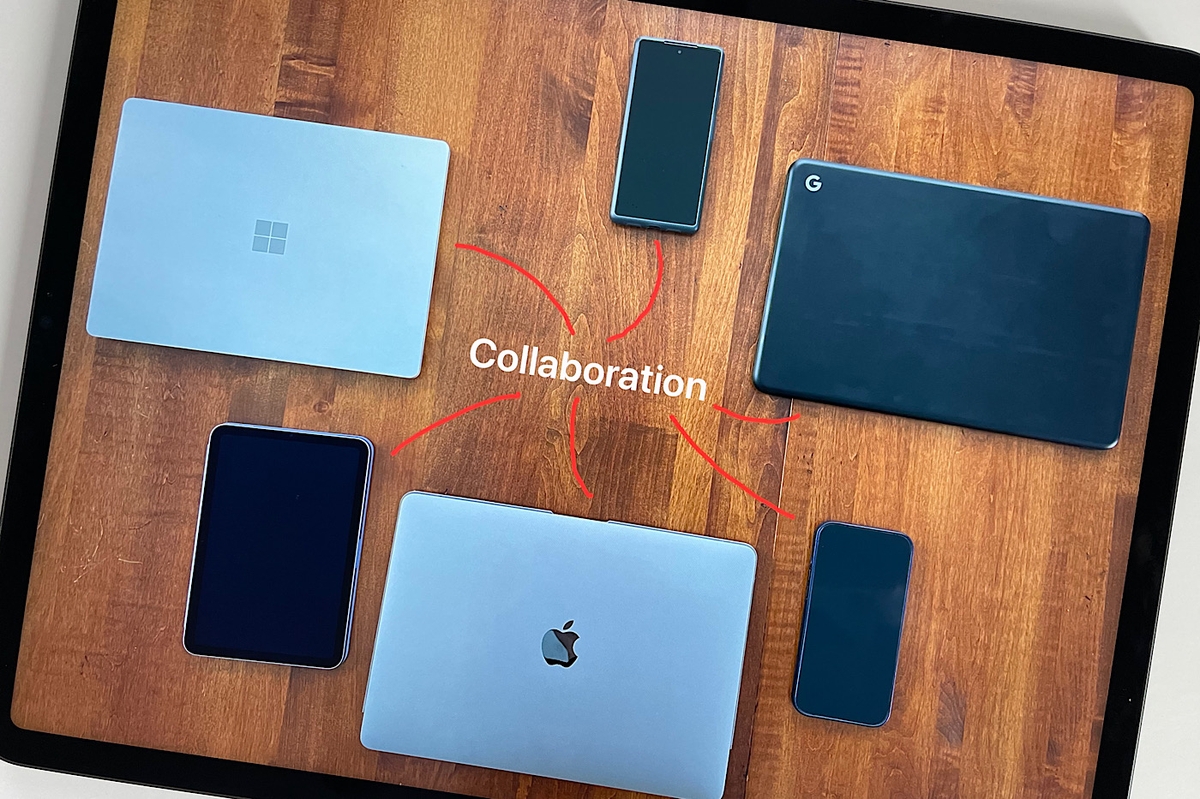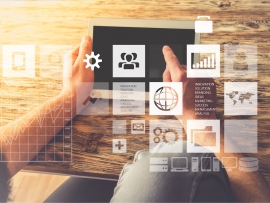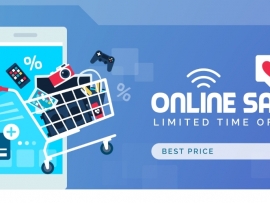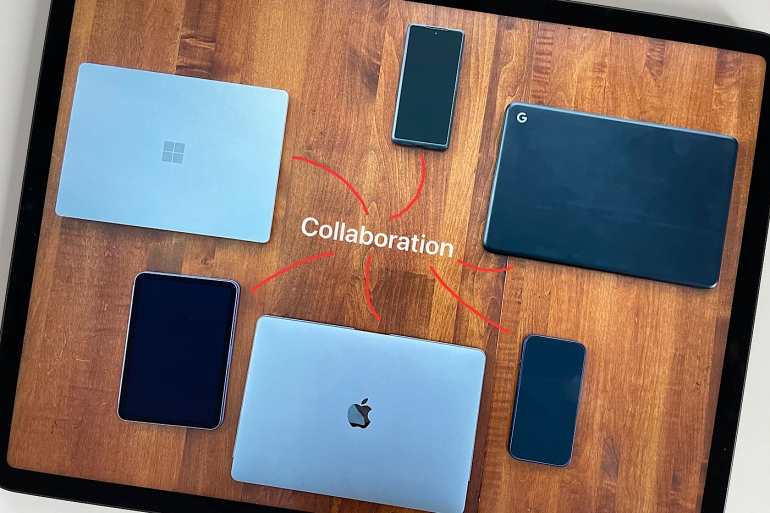
Connect millions of devices to fast networks, and you have an environment well-suited for real-time collaborative applications. Whether you use a smartphone, laptop, tablet or desktop computer, once you link your device to the internet, you can collaborate with almost anyone else similarly connected. Apps make it possible for groups of people to type, talk, draw or video conference together.
While the apps selected below represent a diverse set of collaboration solutions, they share one thing in common: Each makes it possible for people to work together in real-time on a shared file or in a shared virtual space. This ability to collaborate constructively even at a distance means that place matters a lot less. However, it also often means that an internet connection matters a lot more. As more organizations let more people work remotely, communities with affordable, reliable and fast internet connections may be more likely to thrive economically than those with constrained internet infrastructure.
Digital collaboration apps are also starting to address issues of app integration, latency and local collaboration. Many collaboration app makers offer an app store, since they know organizations like apps that work well with other tools — either ones they already use or ones that provide enhanced functionality. Some performance-focused developers provide an installable app in an attempt to reduce the network latency inherent in browser-based collaboration. A few innovative vendors have built apps that let people collaborate not only over the internet, but also over peer-to-peer or local network connections. Wherever possible, choose digital collaboration vendors that actively seek to address all three of these fundamental issues.
Jump to:
- Best collaboration app overall
- Best collaborative mind map app
- Best visual collaboration app
- Best multi-person document collaboration
- Best collaborative CAD app
- Best remote troubleshooting app
- Best visual assistance app
- Best collaborative astronomy app
- Best collaborative music composition app
- Best real-time music performance app
- Best internet-optional collaborative drawing app
Best collaboration app overall: Google Docs
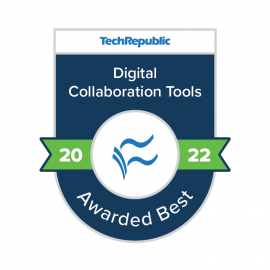
When I get asked to identify an exemplary real-time collaboration app, I point to Google Docs. When I first used Writely, the app that Google eventually bought, transformed and later renamed Google Docs, software-as-a-service apps were still relatively unusual. What made the Google Docs system so useful is that you needed nothing other than a browser and internet connection to create and edit collaboratively. Google Docs also eliminated the need to worry obsessively about using a File | Save command: Every change was saved automatically.
With Google Docs, the writing workflow changes, too. No longer does one person type and save a file then send it as an email attachment. Instead, you create then share. Importantly, you can share with varying permissions. A collaborator you trust gets full edit access, whereas a colleague who sometimes makes odd changes might receive commenter access and a client might only be allowed to view your work. Google Docs collaborators may make edits from a desktop browser or a mobile app on a variety of platforms.
What is interesting these days about Google Docs is how the multi-person editor has expanded. Today, Google Docs supports academic citations, lets you create dropdown lists, checks your spelling and grammar, compares two files and highlights the differences, and can even translate your text into another language. Want to open a legacy Microsoft Word file? No problem. Open and edit it with your team in Docs. Need to discuss a document detail? Select the Google Meet button and video conference with your team — with video displayed to the side as you work together in a Doc. That breadth sums it up: Google Docs lets you not only collaborate on legacy format files, but also supports document collaboration in the context of modern, video-centric remote work.
Best collaborative mind map app: MindMeister
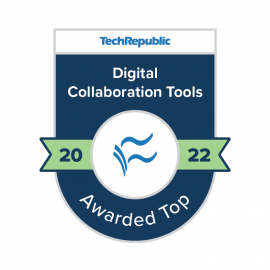
MindMeister is a cloud-based, collaborative tool to create and display connections between concepts (Figure A). MindMeister includes all the standard features you’d expect in a mind map app: Start with a central concept, add related ideas on different branches and then add additional branches as desired. You can customize each node by adding a note, link, media, details or comment. Additionally, you may change the font, color, border and symbols — including emoji — in each node.
Multiple people may edit the mind map from a browser or the mobile apps for Android or iOS/iPadOS. You may use MindMeister free for up to three mind maps, with paid upgrades that allow unlimited mind maps, expanded export capabilities, multiple system integrations and other administrative features.
MeisterLabs, the company behind MindMeister, also makes two related products, MeisterTask and MeisterNote. MeisterNote, the newest of the three apps, is intended to help teams manage, document and share knowledge. You may add a MindMeister map, for example, along with many other collaborative content blocks in MeisterNotes.
MeisterTask delivers a full-featured team task and project management app that also just so happens to integrate with MindMeister: In any node in MindMeister, you may assign a task to a particular person with due dates. Use the two apps together to manage and visualize projects in various ways. The company offers MeisterTask and MindMeister as a bundled subscription. Follow @mindmeister on Twitter for updates.
Figure A
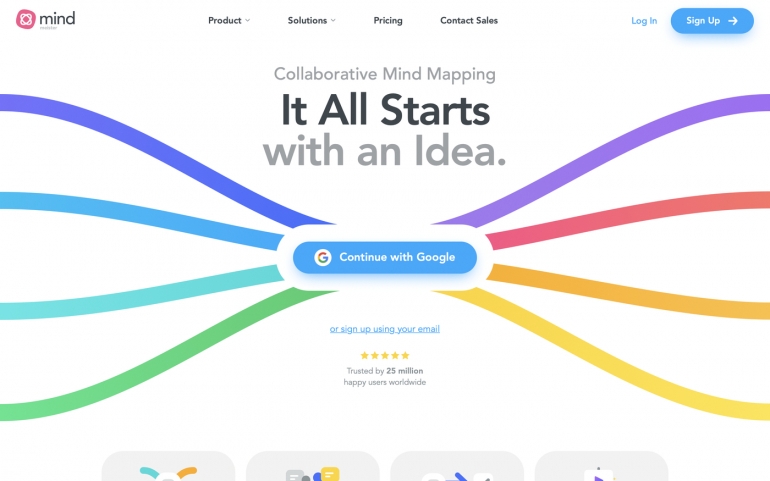
Mind map apps worth tracking
Mindomo and Coggle are two other widely-used mind map apps. Mindomo offers a collaborative mind mapping service with apps that may be installed on most major operating system platforms that you may use for free to create up to three mind maps, with upgrades that expand import and export options, provide additional templates and support enterprise app integrations. Coggle lets you create and collaborate on three mind maps for free, with upgrade options that offer additional shapes, design options and management capabilities. For enterprise use, Coggle also offers an on-premise option.
Best visual collaboration app: Miro
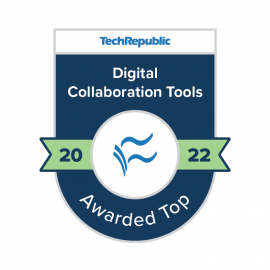
Miro offers an enterprise-friendly solution that at first glance seems like the whiteboard app the company’s earlier name, RealtimeBoard, suggested. But modern-day Miro serves as much more than a collaborative drawing board, thanks to the number of third-party app connections, the breadth of tools and the depth of community sharing (Figure B).
The Miro Marketplace offers integrations with more than 100 other collaboration tools, including some that at first seem to be competitors, such as Microsoft Teams and Webex Meetings. Connections include Airtable, Asana Cards, Google Calendar, Jira and Slack. Very few whiteboard tools, if any, connect to as many enterprise apps as Miro.
In addition to drawing, Miro includes tools for specific tasks, such as diagramming and mind mapping, along with advanced features like voting on boards. The comment and task system lets you discuss and track progress, while a side panel system lets you add a note alongside your board. The Miroverse community template gallery gives you templates for all types of collaborative documents and tasks. To round things out, Miro offers apps you may install on Windows, macOS, iOS/iPadOS and Android. Follow @MiroHQ on Twitter for updates.
Figure B
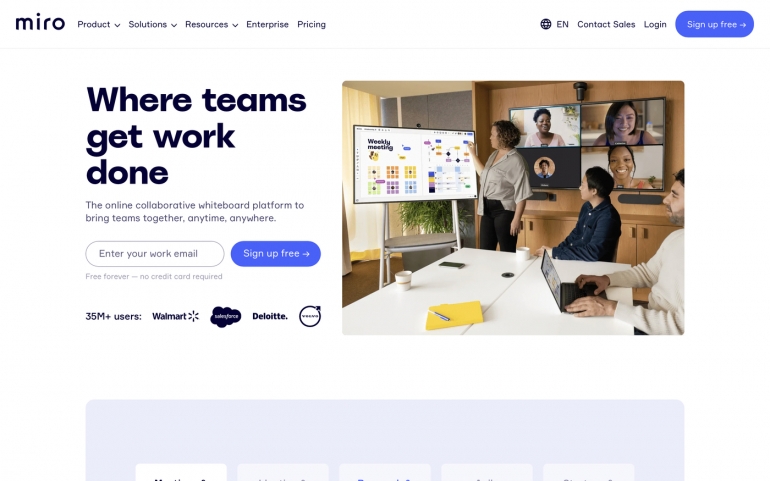
Visual collaboration apps worth tracking
Mural is a similarly strong visual collaboration app with a large number of templates, advanced features and collaborative app integrations. Limnu remains one of my favorite online alternatives to a piece of paper or napkin to sketch an idea quickly, thanks to the app’s fluid feel and simplicity.
Best multi-person document collaboration: Google Docs
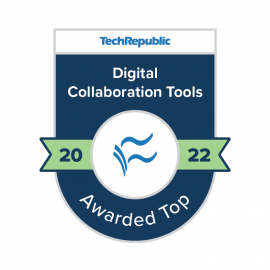
Google Docs still sets the standard for real-time, multi-person document collaboration (Figure C). As many as 100 people may edit a Google Doc at the same time, and may do so from a wide range of devices, since Google Docs works in most modern web browsers, such as Chrome and Microsoft Edge, as well as in mobile apps for Android, iPhone and iPadOS. And as mentioned earlier, the system automatically saves edits as you work. Whenever you make a change, it automatically gets synced and saved. Version history features track changes and let you preserve and name a document at significant points in the editing process.
Google Docs is one of the core Google Workspace apps, and works alongside Google’s other real-time, multi-user collaboration apps, such as Sheets, Slides, Jamboard and Google Meet. You may use Google Docs for free, although if you need more than 15 GB of storage — shared among Google Drive, Photos and Gmail — or require administrative controls for organizational use, you’ll need to upgrade to a paid plan. Follow @googledocs on Twitter for updates.
Figure C
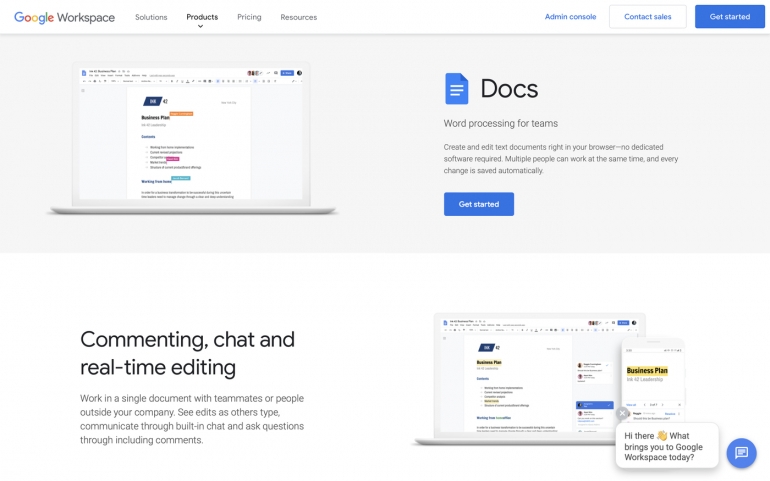
Document collaboration apps worth tracking
Microsoft and Salesforce both offer full-featured, real-time document collaboration apps — Word and Quip, respectively — that merit consideration in an enterprise environment. Newer collaboration tools, such as Coda and Notion, challenge the traditional concept of individual documents as distinct text, number or slide-centric files.
Best collaborative cloud CAD app: Onshape
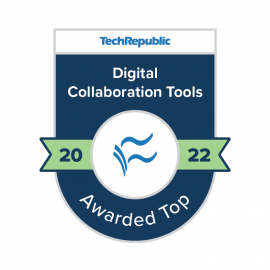
Onshape is a cloud SaaS design system that supports both collaborative computer aided design and product data management. You and your colleagues may work on a 3D design simultaneously within a browser or the Onshape mobile apps for iOS or Android (Figure D). Branching and merging of designs lets teams experiment with different approaches and solutions, and built in data management and bill of materials systems ensure always up-to-date content. Edit History preserves an audit trail, so you can always review or revert changes. The commenting and task assignment system ensures every member of the team may be notified in real-time, to streamline workflows. Enter a collaborator’s email address to share a design with someone and choose whether to give them view-only, comment-only or full edit permissions.
Onshape’s pricing and many partners indicate that the app may be used to support a diverse range of design needs. For non-commercial projects, Onshape Free offers much of the core functionality, although files created with this edition will be publicly accessible. The paid Standard plans let designers create private designs, while an upgrade to the Professional plan adds many administrative and product management features. Eligible students and educators may access the Oneshape Standard plan for free. The Onshape App Store provides access to many third-party tools and helpfully identifies how each partner app connects with Onshape by classifying each as a Connected Desktop App, Connected Cloud App or an Integrated Cloud App. Follow @Onshape on Twitter for updates.
Figure D
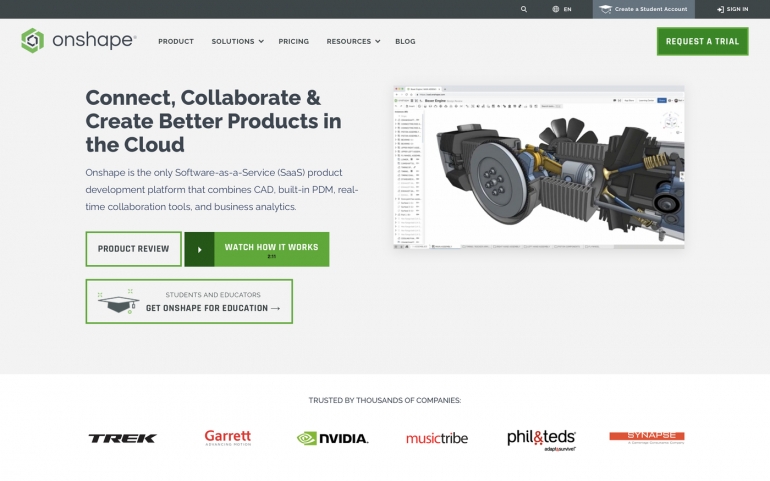
Collaborative cloud CAD apps worth tracking
Autodesk and Trimble both offer cloud-based CAD options. Autodesk, maker of the widely-known AutoCAD, also offers a full-featured cloud-based 3D modeling solution platform intended for product design and manufacturing: Fusion 360. Trimble provides SketchUp, with capabilities and editions aimed at commercial as well as educational and hobbyist use.
Best remote troubleshooting app: Vuforia Chalk (PTC)
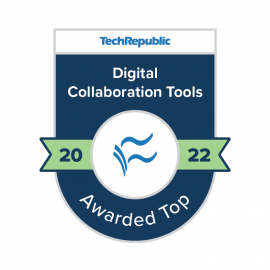
Vuforia Chalk makes it possible for people to make virtual marks during a live video conferencing session (Figure E). Unlike in a standard video conferencing session, the stream pauses when a participant starts to draw, to ensure that they may make their mark exactly where desired. The augmented reality app ensures that each mark made stays in the appropriate place — seemingly “sticking” wherever it was drawn, even as conferencing participants move devices and screens around.
The app is an excellent way to make practical expertise available to people remotely. For example, in a data center, a technician might share a view of a network setup, while a remote expert indicates exactly which port to plug in a network cable. Vuforia Chalk can be helpful in any situation where expert knowledge is needed to troubleshoot, fix or perform maintenance on equipment or systems. Enterprise editions of the app allow multiple experts to provide help. Vuforia Chalk is available for both iOS and Android, with a web version also available that works on Google Chrome and Microsoft Edge. Follow @Vuforia on Twitter for updates.
Figure E
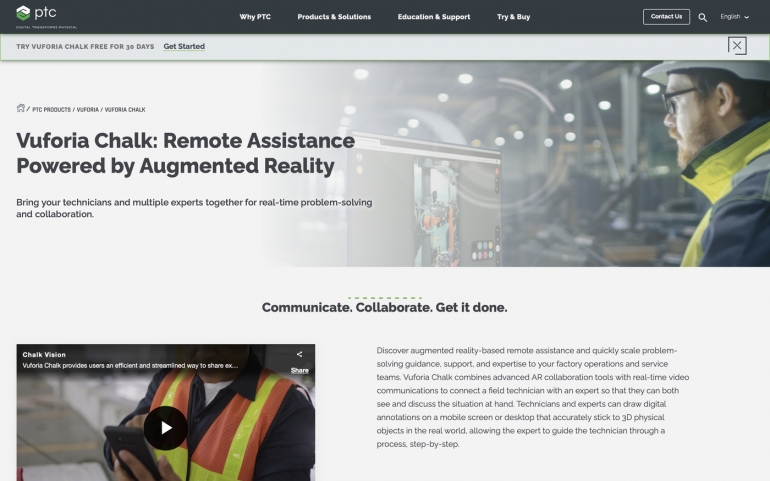
Collaborative remote support AR apps worth tracking
MAXWORK, from MAXST, offers an augmented reality collaboration system intended for enterprise and remote support environments. Microsoft HoloLens supports mixed reality collaboration for a variety of manufacturing, engineering, construction, healthcare and education environments.
Best visual assistance app: Be My Eyes
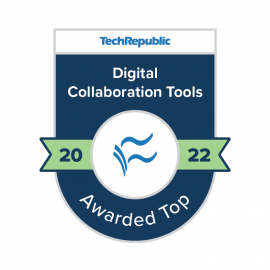
The Be My Eyes mobile app lets people with low or no vision connect with sighted people via a live video call. The Be My Eyes app shares video from the back-facing camera of the person who seeks help, so that the remote, sighted person may offer assistance to guide the camera and then provide assistance (Figure F). The app offers versions that work on both iOS and Android devices and is free to use for blind and low-vision users as well as volunteers.
Sighted volunteers might help with a wide range of tasks. For example, reading small print or difficult to discern text on labels, distinguishing colors, describing photos, or providing navigation assistance, such as reading signs, to a person in an unfamiliar place. Several companies offer assistance to customers who use Be My Eyes. Companies such as Microsoft, Google, Spotify, Salesforce and Twitter, among many others, provide support via Be Me Eyes during scheduled hours. Follow @BeMyEyes on Twitter for updates.
Figure F
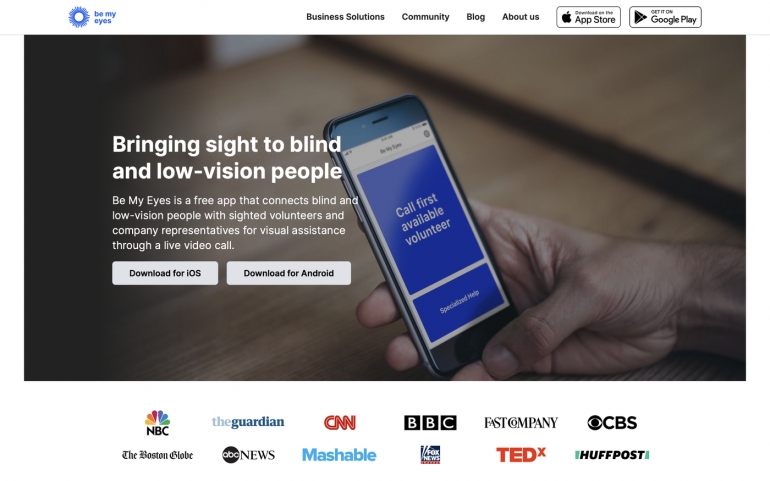
AI based assistive solutions worth tracking
Other apps intended to serve people who are blind or low vision rely on artificial intelligence systems, rather than people. Microsoft’s Seeing AI describes what it sees, including text, products, scenes, currency, colors and more, while Supersense describes the environment and describes text, currency, barcodes and more.
Best collaborative astronomy app: Night Sky
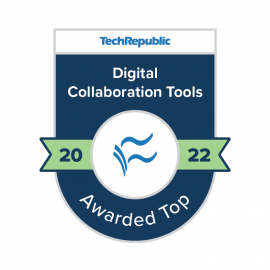
Astronomy enthusiasts who use Apple devices are likely familiar with Night Sky, an app that lets you point your phone or tablet toward the sky to identify planets, stars, satellites and more. It’s a personal planetarium app that relies on your location and the positioning of your device to calculate what to display (Figure G). Night Sky also provides a forecast to let you know the best stargazing time for the upcoming night. Many core features of the app may be used for free.
Night Sky Premium, which is available for a monthly or annual fee, lets people who are in a FaceTime Audio call start a Connected Stargazing session, which allows people in the group to select objects and indicate when they’ve located those objects in the sky. Essentially, much as you would when together in person, the app facilitates pointing out and identifying objects, but does so even when people are in different places. Connected Stargazing leverages Apple’s SharePlay, which allows people to share app experiences across various Apple operating systems, including iOS, iPadOS and macOS. Follow @NightSky on Twitter for updates.
Figure G
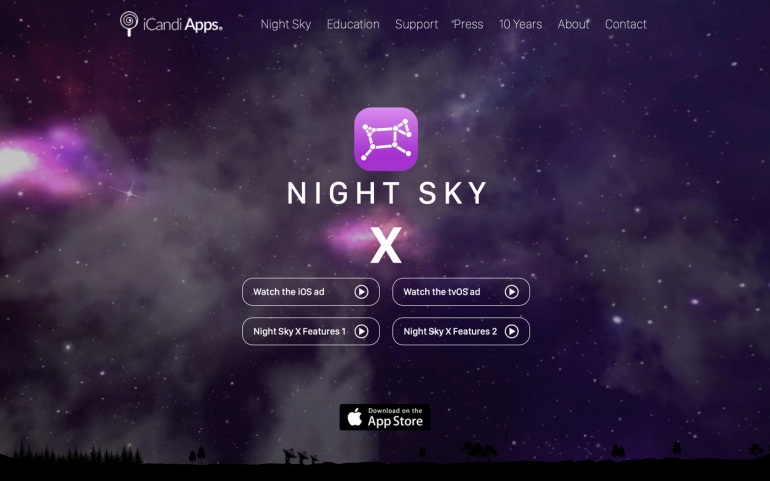
SharePlay apps worth tracking
While many of the initial apps that supported SharePlay enabled people to listen to music or watch videos together, several developers have added SharePlay to apps with an educational or work focus. For example, SharePlay makes it possible for you to whiteboard together with Explain Everything, hold a timed work session with BlueBird Focus Timer or collaborate with the drawing app Flow by Moleskine.
Best collaborative music composition app: Flat
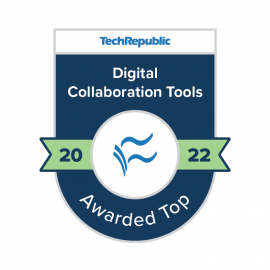
Flat provides a cloud-based music app that lets you compose in a browser. You can compose for all standard band and orchestra instruments, as well as use templates for standard sets of voices or instruments, such as choral, vocal, chamber, jazz and rock groups (Figure H).
What sets Flat apart from the competition, though, is that it includes collaboration features. Select the Share button as you work on a score, then choose from four options: Copy Private Shareable Link; Publish On Flat And Share Online; Add Collaborators To View Or Edit; or Embed On The Web. When you add a collaborator’s email address, you may manage view, comment, write or admin permissions. This ability to add real-time collaborators makes Flat ideal for multi-composer collaboration.
You may compose and collaborate with Flat Basic for free, with upgrade options that remove limits on the number of scores, allow access to more instruments and provide more customization choices. A distinct edition, Flat for Education, is intended for use by music educators and students. Follow @flat_io on Twitter for updates.
Figure H
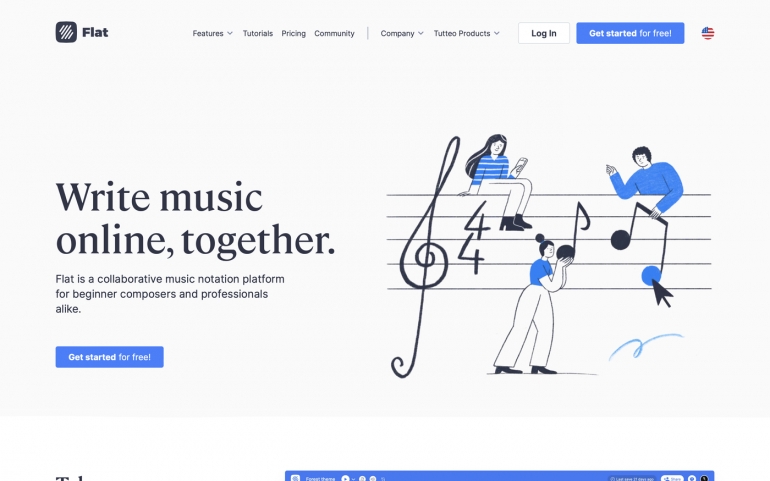
Music composition apps worth tracking
Noteflight offers Noteflight Groups, which allow composers to work individually on pieces that may be shared among the group. In 2022, collaboration in music composition often consists of an exchange of an MusicXML format file which may then be serially edited, rather than real-time simultaneous editing.
Best real-time music performance app: JackTrip Labs
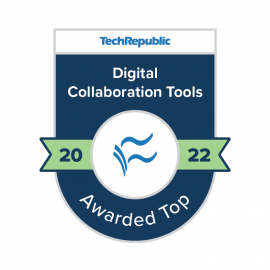
When you think of “real time digital collaboration,” you might first think of opening a web browser: Open browser, go to a site to open an app, maybe sign in and then collaborate. For many tasks, that works well — even when you’re connected to the internet with low bandwidth, standard video or audio conferencing often remains workable. Maybe not enjoyable, but workable. Even when connection latency is relatively high, participants can adapt by pausing a bit longer than normal before replying.
JackTrip Labs offers Virtual Studio software for rehearsal and performance, as well as JackTrip Bridges hardware to connect equipment (Figure I). Instead of a browser, you’ll need to download an app for macOS, Windows or Linux. Wherever possible, you’ll want to use hard-wired internet, microphone and audio connections — not Wi-Fi or Bluetooth — to eliminate as much latency as possible. And you’ll want to connect with the fastest internet connection possible. The JackTrip Virtual Studio free plan lets you play with up to 10 musicians, and limits private sessions to 30 minutes. Paid plans allow more musicians and offer more private studio minutes each month. Follow @JackTripLabs on Twitter for updates.
Figure I
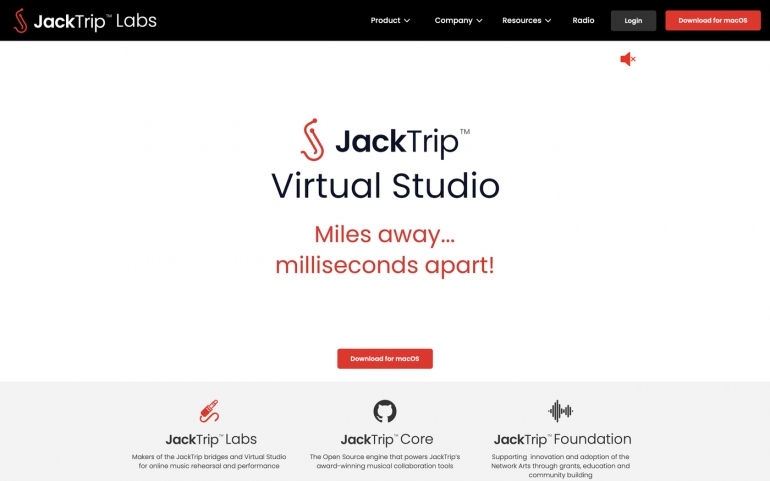
Live remote music collaboration apps worth tracking
JamKazam seeks to provide a platform to let people play music together for rehearsals, lessons or concerts. FarPlay, which is currently in beta, provides software for Mac, Windows, and Linux, tries to simplify and streamline the process so musicians may play together remotely. Jamulus, available for Windows, macOS and Linux, offers a free and open source option for people interested in playing music together online.
Best internet-optional collaborative drawing app: Inko
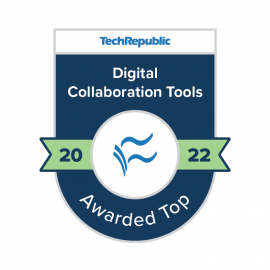
Inko, from Creaceed, provides a collaborative whiteboard app that works on iPad, iPhone and Mac devices. On these platforms, the app includes basic drawing features you might expect: A few pen styles, a preset palette of colors, a lasso tool to select objects, an eraser to remove items and a pointer tool that leaves a trail that disappears momentarily after you draw. Additionally, there’s an Apple TV app that can display your group drawing on a large screen, which may be useful for meetings or in classes.
What makes Inko interesting as a subscription-based collaborative app, though, is that the company offers two plans: A remote and nearby plan (Figure J). The remote plan lets you draw with other people who use the app, collaborating over the internet and supports SharePlay. When connecting to Wi-Fi or LAN, the app supports a maximum of 12 collaborators in a group. The nearby plan, however, lets you collaborate with people locally, either using peer-to-peer connections (maximum of eight devices) or a local network connection, no internet needed. This local-network collaboration feature is something I wish all collaborative apps offered as an option. Follow @creaceed on Twitter for updates.
Figure J
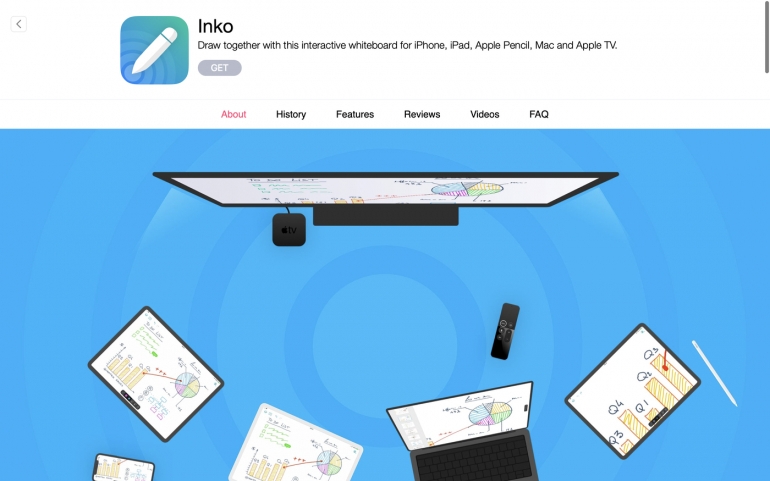
Local-first collaboration apps worth tracking
Collabio Spaces, for iOS, iPadOS and macOS, enables collaborative document editing that doesn’t require an internet connection. Glass Bead Software offers a few peer-to-peer software solutions, including SnapMail for cross-platform private messaging.